1. Установка django CMS¶
Мы начнем с настройки нашего окружения.
1.1. Требования¶
django CMS требует Django 1.11 или новее, и Python 2.7 или 3.3 или новее. В этом руководстве предполагается, что вы используете Python 3.
Вы можете найти таблицу совместимости для конкретной версии python here.
1.2. Ваша рабочая среда¶
Мы будем считать, что у вас установлена достаточно свежая версия virtualenv и что вы знакомы с ней на базовом уровне.
1.2.1. Создание и активация виртуальной среды¶
Linux:
python3.6 -m venv env # Python 2 usage: virtualenv env
source env/bin/activate
Windows:
py -m venv env
env\Scripts\activate
1.2.2. Обновление pip внутри виртуальной среды¶
pip - это программа установки Python. Убедитесь, что ваша версия актуальна, так как более ранние версии могут быть менее надежными:
pip install --upgrade pip
1.2.3. Используйте программу установки django CMS¶
django CMS installer - это полезный скрипт, который позаботится о создании нового проекта.
Установите его:
pip install djangocms-installer
Это позволит вам получить новую команду djangocms.
Создайте новый каталог для работы и cd в него:
mkdir tutorial-project
cd tutorial-project
Запустите его, чтобы создать новый проект Django под названием mysite:
djangocms mysite
Это означает:
запустите программу установки django CMS
вызвать новый каталог проекта
mysite
Предупреждение
djangocms-installer ожидает, что текущий каталог будет пустым на этом этапе, и будет проверять это, и предупреждать, если это не так. Вы можете заставить его пропустить проверку и продолжить в любом случае, используя флаг -s; заметьте, что это может привести к перезаписи существующих файлов.
Пользователям Windows может потребоваться выполнить дополнительные действия, чтобы убедиться, что файлы Python связаны правильно, если это не сработает сразу:
assoc .py=Python.file
ftype Python.File="C:\Users\Username\workspace\demo\env\Scripts\python.exe" "%1" %*
По умолчанию программа установки запускается в Batch mode и устанавливает ваш новый проект с некоторыми значениями по умолчанию.
Позже вы, возможно, захотите управлять некоторыми из них самостоятельно, в этом случае вам нужно будет запустить его в режиме Wizard mode. По умолчанию в режиме Batch mode создается проект только для английского языка, что будет достаточно для целей данного руководства. Конечно, вы можете просто отредактировать файл settings.py нового проекта в любое время, чтобы изменить или добавить языки сайта или изменить другие настройки.
Программа установки создаст для вас пользователя admin с именем пользователя/паролем admin/admin.
1.2.4. Запустите сервер запуска¶
Перейдите в каталог mysite
cd mysite
Запустите сервер с помощью следующей команды
cd mysite
python manage.py runserver
Откройте http://localhost:8000/ в браузере, где вам будет предложено войти в систему, а затем создайте новую страницу.
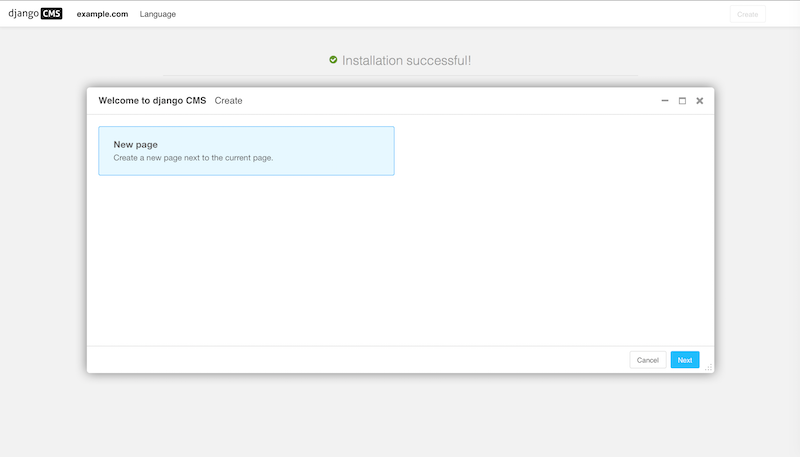
Поздравляем, теперь вы установили полностью функциональную CMS.
Если вам нужно войти в систему в любое время, добавьте ?edit к URL и нажмите Return. Это включит панель инструментов, с помощью которой вы сможете войти в систему и управлять своим сайтом.
Если вы еще не знакомы с django CMS, вы можете потратить несколько минут, чтобы пробежаться по основам django CMS tutorial for users.