Создайте страницу¶
Создайте свою первую страницу¶
Мастер Создать страницу в django CMS откроет новое диалоговое окно.
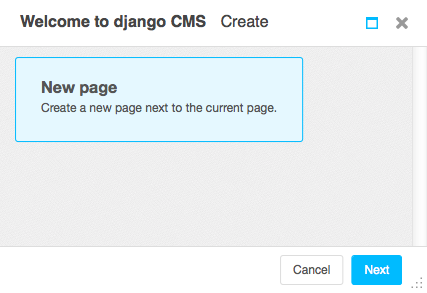
Выберите Next, укажите Title и основное текстовое содержание новой страницы (вы сможете добавить форматирование к этому тексту в ближайшее время), затем нажмите Create.
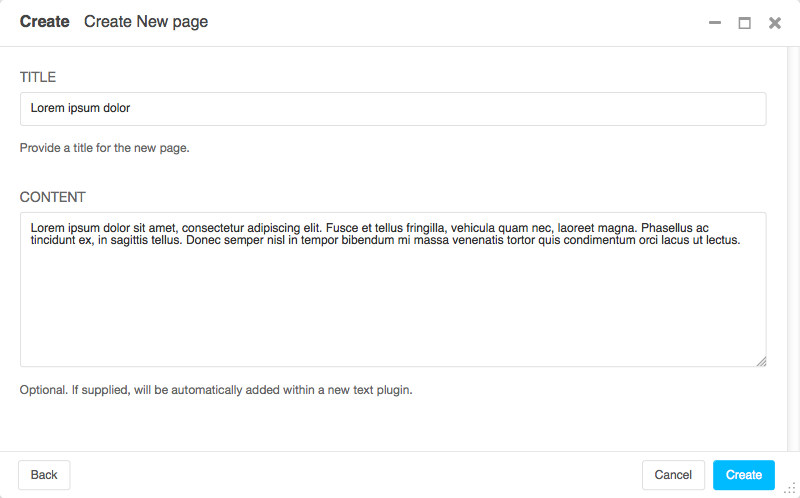
Вот ваша вновь созданная страница вместе с django CMS toolbar, вашим основным инструментом для управления содержимым django CMS.
Опубликовать страницу¶
Созданная вами страница - это всего лишь черновик, и она не будет опубликована, пока вы сами не решите. Как редактор, вы можете видеть черновики, но другие посетители вашего сайта будут видеть только опубликованные страницы. Нажмите 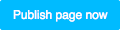 , чтобы опубликовать ее.
, чтобы опубликовать ее.
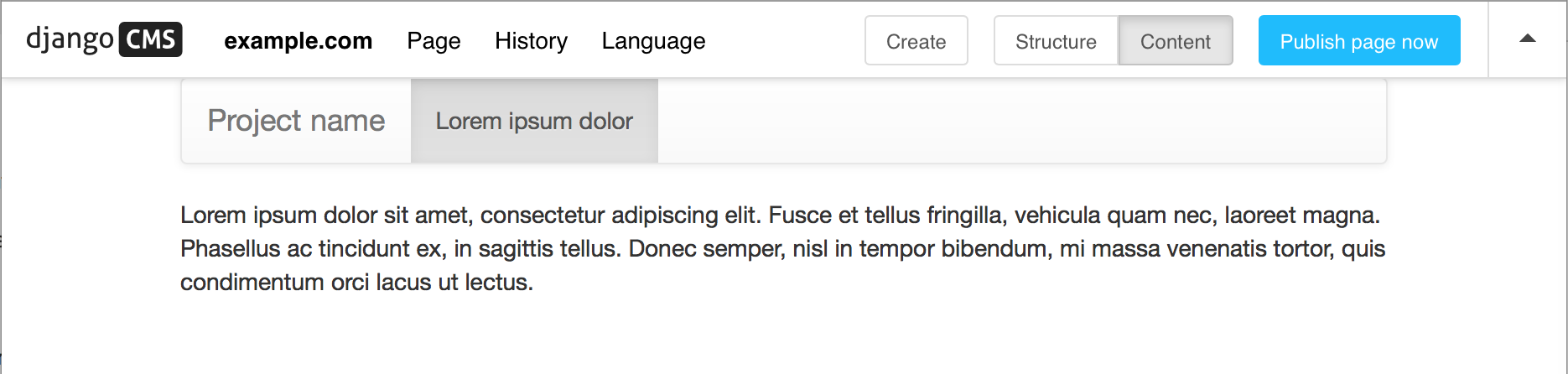
Для дальнейшего редактирования страницы перейдите в режим редактирования, используя появившуюся кнопку  , и вернитесь к опубликованной версии страницы, используя кнопку
, и вернитесь к опубликованной версии страницы, используя кнопку 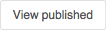 .
.
В режиме редактирования дважды щелкните по абзацу текста, чтобы изменить его. Откроется плагин «Текст», содержащий этот абзац. Внесите изменения, добавьте форматирование и Сохраните снова.
Вы можете продолжать вносить и предварительно просматривать изменения в частном порядке, пока не будете готовы опубликовать их.
Создайте вторую страницу¶
Нажмите  , чтобы создать вторую страницу. Откроется диалоговое окно Создать страницу:
, чтобы создать вторую страницу. Откроется диалоговое окно Создать страницу:
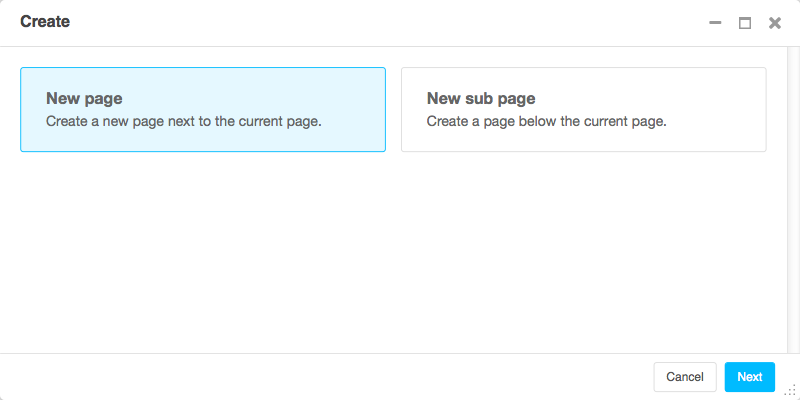
В django CMS страницы могут быть расположены иерархически. Это важно для больших сайтов. Выберите, должна ли новая страница быть подстраницей - дочерней - существующей страницы, или находиться на том же уровне иерархии - дочерней.
Снова дайте странице Заголовок и основное текстовое содержание. Продолжайте вносить изменения в содержание и форматирование, а затем Опубликуйте, как вы это делали ранее.